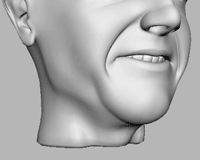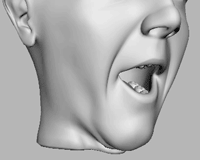Welcome to the BCS manual. BCS stands for BlendShape Combination System. It is a system for deforming and animating geometry objects and was designed especially for high-end facial rigs.
Although it shares certain characteristics with a Blend Shape based setup, several fundamental concepts have been changed, resulting in the following main advantages:
Vertex-level control over the facial expression in “every situation”.
A flexible inbetweening system with linear, spline and arc interpolation, among others.
Fast left-right workflow with editable falloff curves for automatically created individual shapes.
“Every situation” means that—unlike in Blend Shape setups—you can not only model the appearance-change caused by one single slider, but also the exact appearance resulting from combining several sliders, even for inbetween positions of those sliders.
If set up correctly, the deformation algorithm simulates real skin behaviour: The further movements interfere with each other, the more the BCS blends in the modeled corrections. This is done in a non-linear way where the movements stay more independent while they have low intensity.
Here are two deformation tests where you can see such a BCS setup in action:
These images link to the animations stored online.
A Maya scene with this setup can be downloaded from:
https://www.stargrav.com/bcs/scenes/exampleSetup01.zip
A description of how it was created can be found in Chapter 4. The BCS Philosophy.
When to Use the BCS
The BCS can be used for both, cartoon and realistic setups. For cartoon faces, it has the big advantage that you have control over the most extreme facial expressions, while for realistic setups, you get the fine-control necessary for believable and living deformation.
There are basically two ways in which you can use the BCS:
As a better Blend Shape node with features to correct bad mixes, create smooth inbetweens and have an automated left-right solution.
With the BCS philosophy and FACS to approach facial setups.
For people familiar with traditional Blend Shape setups like Jason Osipa’s, the first way might yield more reliable results, since you can better estimate the work you need to put into it and know beforehand what quality can be achieved.
The second has the potential to look more natural and lively, at the expense of more work to set it up and much more to learn and experiment in order to reach the desired results. The above deformation tests were set up using this method.
The BCS Package
The BCS adds a few MEL scripts, MEL commands and a new node to Maya. The deformation is done in the node and performs approximately as fast as the Maya Blend Shape node in comparable setups.
To set up a BCS, you have a main UI and several helpers. The main UI is described in detail in Chapter 6. UI Reference.
Additional tools are Mirror Geometry, Paint Deform, Rotate Deltas and Toggle View.