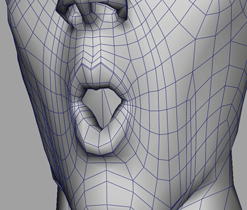The Mirror Geometry tool will be explained with the combination
dataPoint AU18*AU27 as example. It is the first combination you create
in 3.1 First Steps. For your reference, the unmodified dataPoint looks like this:
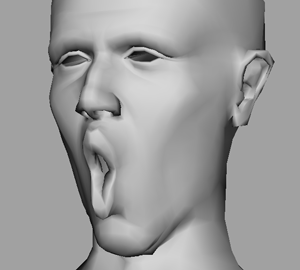
After modeling a bit mostly on the left side (as viewed from the character), you might have something like this:
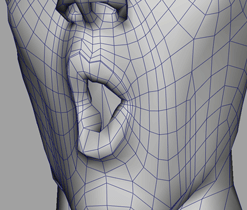
To mirror these edits over to the right side, follow these steps:
In the bcsUI, choose “Extras->Mirror Geometry…” to open the Mirror Geometry window. The BCS node will automatically be selected as Symmetrical Object.
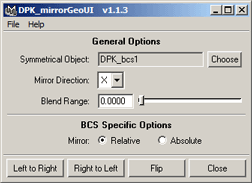
Make sure the
AU18_AU27object that you want to mirror is selected in the scene.Click the Left to Right button to mirror the changes over. The result should now look similar to this:
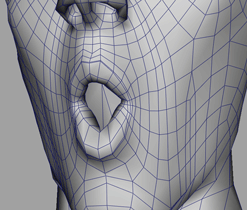
After mirroring, you often see much better where further tweaks are necessary. For example, the center of the top lip doesn’t look quite right. With Paint Deform, traditional vertex pulling and another Left to Right click, the result now looks like this: