Here, the selected dataPoint(s) can be edited.
Hint Most of these operations and some more are also possible using the edit and view popup menus of the dataPoint list. |
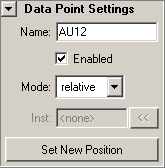
Click an item on the image to jump to its description.
Name
Shows the name of the selected dataPoint. If more than one dataPoint is selected, the field is disabled and shows ‘…’. DataPoint names can consist of any characters but the quotation mark ("). The only other restriction is that there cannot be two dataPoints with the same name. To rename a dataPoint, simply enter a new name into this field.
Enabled
Shows and edits the enabled/disabled state of the selected dataPoint(s). If more than one dataPoint is selected, the check box is checked if at least one dataPoint is enabled. A disabled dataPoint is simply ignored and behaves as if it didn’t exist.
Hint A disabled dataPoint can be used to create an instance of a position at which no dataPoint is needed. |
Mode
Shows and edits the mode of the selected dataPoint(s). If the selected dataPoints don’t have the same mode, no mode can be displayed but the mode can be edited nonetheless. Data Points can either be relative, absolute, or instances. If you choose to convert the selected dataPoints to instances, a new window opens where you can select the instance target. There, it is also possible to create an instance of the input geometry.
Warning If edit geometry is shown for a dataPoint, it overrides the dataPoint’s mode with its own mode. |
Inst
If the selected dataPoint is an instance, this field shows the name of the target dataPoint. The ‘<<’ button can be used to specify a new instance target for the selected instance dataPoint.
Set New Position
If one dataPoint is selected, this button moves it to the selected position. The new position is specified by selecting the weightPositions that make up this position. Automatic creation of weightPositions (as when creating new dataPoints) is not done.
Hint You can move a dataPoint to the empty position when you have no weightPositions selected while moving. |
Advanced Info If you move a dataPoint to a different position, change its mode, and move it back to its original position, the deformation data of the dataPoint is likely to be changed. This is because an absolute dataPoint keeps the total deformation (even when moved), whereas a relative dataPoint only keeps its change (or correction) to the pureMix. If this pureMix is different at the two positions and the two moves are done as described, the data is converted only on one of the moves. |