Here you can configure the weights and weightPositions selected in the weight list. Most of the possible operations (and some more) can also be achieved much faster using the edit marking menu of the weight list.
Hint If no weightPosition is selected but a weight is, all weightPositions of this weight are edited. On the other hand, if no weight is selected but a wPos is, its weight is edited. |
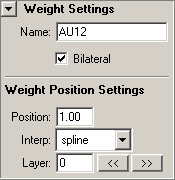
Click an item on the image to jump to its description.
Name
Displays the name of the selected weight. If more than one weight is selected, the field can not be edited and ‘…’ is displayed. You can rename a weight by simply selecting it so that its name is shown and just entering the new name into this field. If the name is not unique, it is automatically made so.
Hint If you enter special characters like spaces, they are converted to the underscore character ‘_’. |
Bilateral
This check box shows the bilateral state of the selected weight(s). If more than one weight is selected, it is checked if at least one weight is bilateral. You change the bilateral state of a weight by simply clicking on this check box.
WPos Position
Shows the position of the selected weightPosition(s). You can change the position of a wPos by simply entering a new one. If more than one wPos is selected, the field is non-editable (at least when they have different positions). You can edit their position anyway, since the field will become editable as soon as you click it.
WPos Interpolation
Shows the interpolation of the selected weightPositions. If the selected wps don’t have the same interpolation, no interpolation can be displayed. Nonetheless, you can change their interpolations at the same time by simply choosing a new one from the drop-down menu.
WPos Layer
Shows the layer of the selected weightPositions. You can either enter a new layer directly or increase/decrease the layer using the ‘<<’ and ‘>>’ buttons. This is useful if you want to move all selected wps one layer down relative to their current layer.
Advanced Info A border position cannot have a layer other than 0. This is because the other positions couldn’t ‘see’ it anymore and the deformation at the border position could not be defined anymore, even with an absolute dataPoint. |